There’s no question Instagram has become a social force to recon with. The platform serves well to the attention deficient minds of an increasingly wide demographic.
From a branding perspective, it’s impossible to ignore the platform. From a marketing perspective, however, it can be extremely challenging to prove direct effectiveness of your Instagram traffic. It’s hard enough working with only one active link to your entire profile. When traffic driven by this one link doesn’t show up in your Google Analytics data, a solution needs to be implemented.
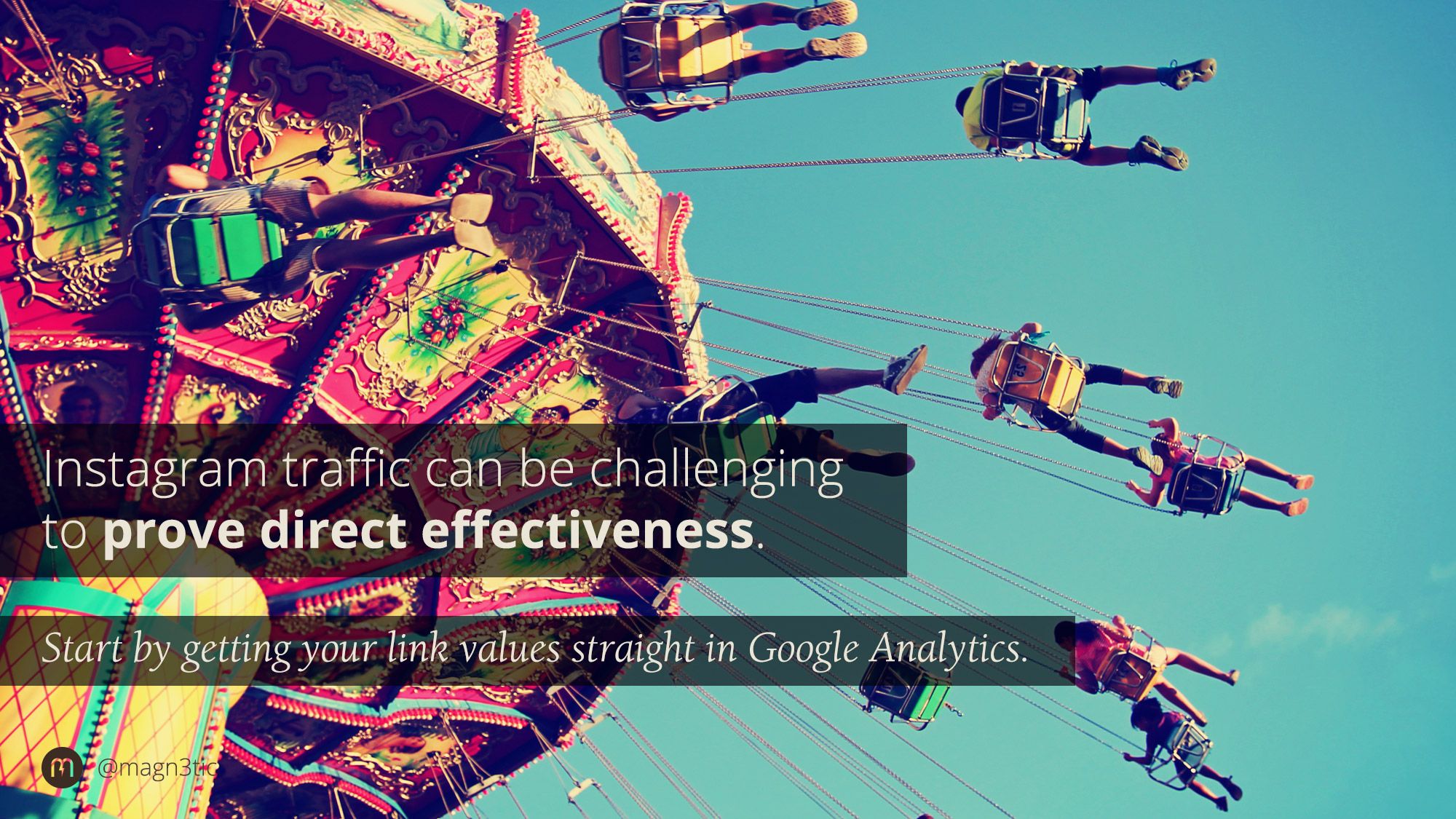
Instagram has become a social force to recon with. From a marketing perspective, however, it can be extremely challenging to prove direct effectiveness of your Instagram traffic.
Instagram is a Top of Funnel marketing channel. Great for keeping your brand relative between sales cycles. With the right following, your IG content can surely turn heads and get traffic pointed in the right direction. What we’re looking for, though, is how to quantify the traffic to prove results.
The interesting thing about Instagram links is that they somehow get lost in your google analytics reporting. Instagram links don’t show up as referral links. Nor do they show up in your Social Network activity.
So what gives?
Pro Tip:
Make your IG content stand out from the crowd with these FREE Instagram post templates!
Why doesn’t Instagram traffic show up in Google Analytics?
Instagram traffic doesn’t show up in Google Analytics because when you open a link from the mobile application, Instagram opens the link directly on your mobile browser. This results in the link and all traffic ending up in the ‘direct’ category of your analytics profile.
We won’t get too deep into the why. The solution is more important for moving forward and what we’re focused on for this post. Whether you’re new or seasoned with Google Analytics, you want to reduce the amount of ‘direct’ traffic you see in your analytics dashboard. It’s like a blindfold.
 A Better Way to Track Instagram Traffic to Your Website
A Better Way to Track Instagram Traffic to Your Website
To track your Instagram traffic a bit better you’ve got a few options to work with. Some go for the Google Campaign URL builder… adding UTM parameters is a great option. Doing so will allow you to see your Instagram traffic within your Analytics dashboard.
Simply adding UTM parameters to your Instagram link isn’t always the best, or most complete, option though. The downside to using the Google URL builder alone for your Instagram links is that you’ll be left with a super duper long URL:
In this URL the ‘?’ and everything behind it are custom parameters that track link clicks to the ‘campaign’ section of your analytics profile.
UTM campaign links are great for email campaigns, banner ad links, and even links posted to other social media platforms. They just look a bit bloated and scary to click on in your IG bio of your profile.
Using the Google URL builder will be complimentary to actionably digesting this post. Save that link if you’re not familiar already.
Generate a better looking link for your Instagram bio
To generate a better looking link for your Instagram bio, use a combination of UTM parameters for campaign tracking and a URL shortening service, like bitly.
For your Instagram bio link, let’s create something a bit less scary to click on. We want to retain those UTM parameters so we see the analytics clearly. Let’s lose as many of those unneeded characters as possible, though.
To accomplish this we’ll use a URL shortening service. There are a bunch of URL shortening services to choose from. Our go-to is generally Bitly due to its integrations with many other commonly used digital marketing tools.
Bitly accounts are free to get started. They offer up some pro services which are great if you’re planning to shorten URLs frequently. Even if you don’t plan to go pro with the service, it’s a solid idea to sign-up for an account. Doing so allows you to save your shortened links, make some customizations to them and view legacy analytics for the lifetime of the link.
Here’s the quickest way to shorten your long Instagram link:
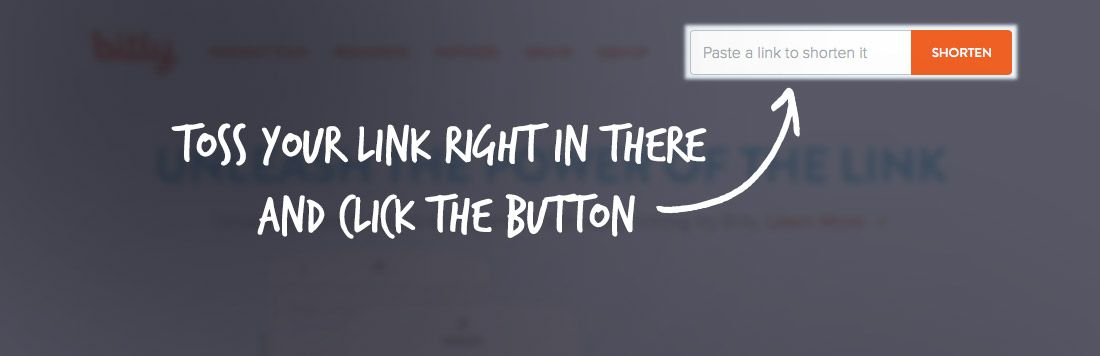
- Head over to Bitly.com
- In the top right corner, paste your long URL with the UTM parameters into the box that says “Paste a link to shorten it”
- Click “Shorten”
- Boom – you’re done. Copy/Paste that link into your Instagram profile and you’re set
Here’s a better way to go about it. Sign-up for an account if you don’t have one already or sign in if you do. Once you’re logged into your account:
- Look for the box in the top left that says
- “Paste a long URL here to shorten”Paste in your long URL with the UTM parameters added
- Boom – you’re done. Copy/Paste that link into your Instagram profile and you’re set
With either option, you’ll now be seeing your Instagram traffic in your Google Analytics data. What you see will be dependent on the values entered in the URL builder tool. To get to them, just head over to your Google Analytics profile, click ‘Acquisition’ in the left menu, then ‘Campaigns’ and ‘All Campaigns’ to get an accurate gauge on how much traffic your Instagram profile is delivering.
Pro-Tip:
customize your bit.ly link with a custom domain.
Bitly offers up their own analytics on links you shorten through them. An added value. Like we do, though, you’ll likely do all your web analytics and reporting from the main GA admin. Except now you’ll have some deeper insight into that seemingly lost channel.
Wrapping up: Viewing and Understanding Your Instagram Traffic Stats
The above method works great to effectively track and analyze your web traffic from Instagram. If you're running influencer campaigns or other special promotions, you can segment them individually by adjusting the UTM parameters in the links you're using to get even more insight.
If you’re running an e-Commerce site or have custom conversion goals setup, you’ll even be able to see what effect your Instagram link is having on your bottom line. Pretty rad, right?
As always, shout with any questions in the comments below. We're always excited to help!

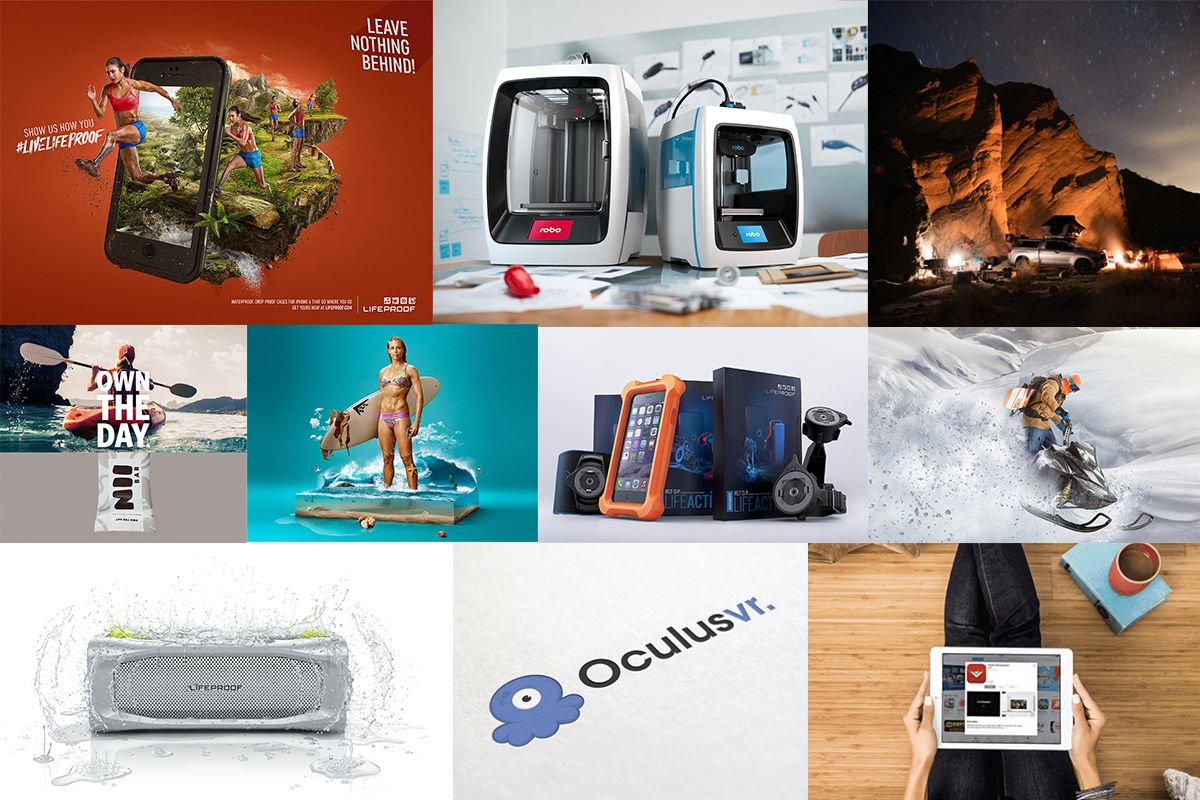


Join the Discussion